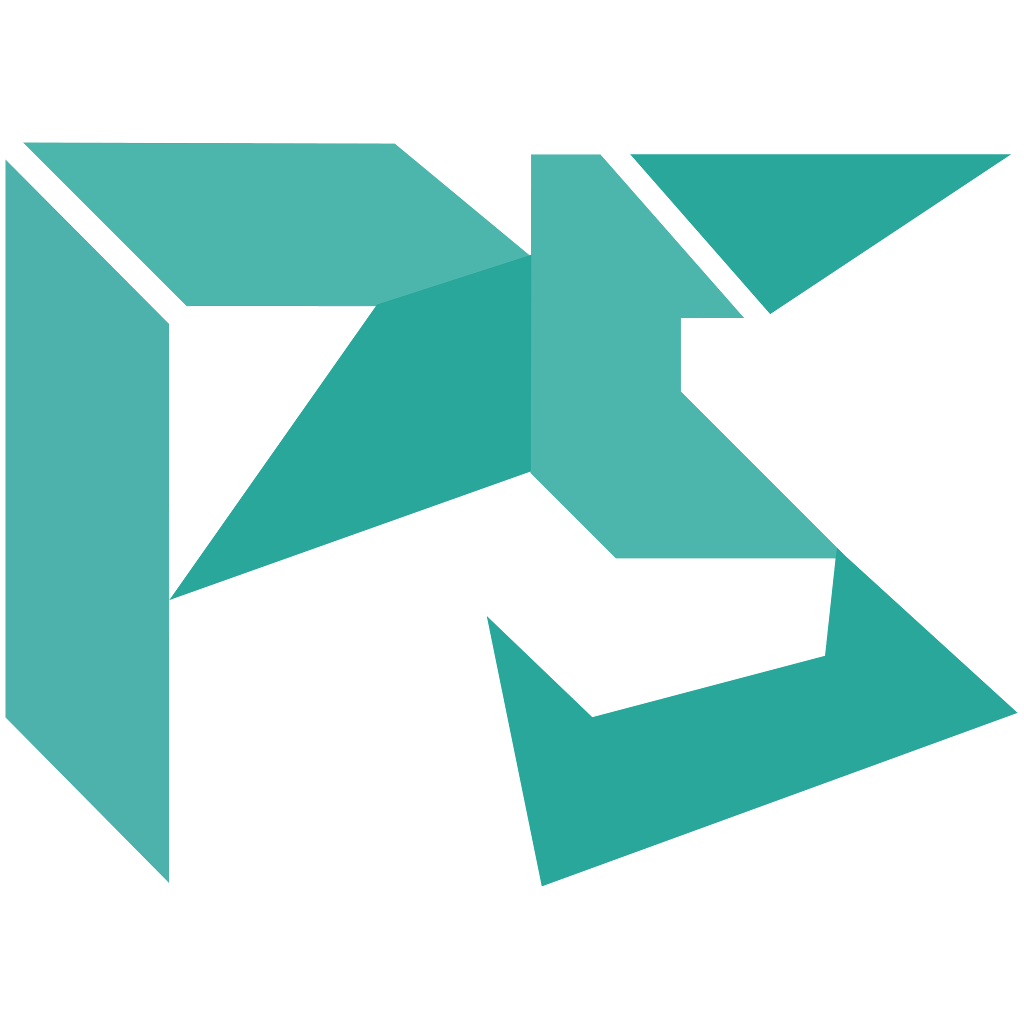
Guide to setup proxmox homelab from scratch.
In this guide, we’ll walk through the process of setting up a Proxmox homelab from scratch. We’ll cover everything from installing Proxmox to creating a development VM.
The first step is to install Proxmox on your server. You can download the latest version of Proxmox from the official website and follow the installation instructions.
After installing Proxmox, there are a few additional steps you should take to configure it for your homelab:
Remove the enterprise repository and add the no-subscription repository. This will allow you to use Proxmox without a paid subscription. You can do this by running the following commands:
sed -i.bak "s/enterprise/no-subscription/g" /etc/apt/sources.list.d/pve-enterprise.list
apt update
Create a new vmbr1 bridge for your data network. This bridge will be shared across all hosts in your homelab and will allow you to connect your VMs to a separate network for data traffic. You can create the bridge by following these steps:
Datacenter node in the left-hand menu.Network tab.Create button and select Linux Bridge.vmbr1 as the bridge name and click “Create”.vmbr1 bridge and click the Edit button.Import any existing ZFS pools you have. If you have existing ZFS pools on your server, you can import them into Proxmox by following these steps:
Datacenter node in the left-hand menu.Storage tab.Import button and select ZFS.Import.Once you have Proxmox installed and configured, you can start setting up your homelab. The first thing you’ll want to do is create a new virtual machine (VM) to use as your development environment.
GitHub Copilot: Sure! Here are the steps to clone the proxmox-ubuntu-vm-template repository and make it work:
apt-get install git libguestfs-tools
Clone the repository to your local machine using the following command:
git clone https://github.com/prashantsolanki3/proxmox-ubuntu-vm-template.git
Navigate to the cloned repository directory:
cd proxmox-ubuntu-vm-template
Configure
# Make the file executable
chmod +x ./create-template.sh
cp .env.sample .env
# Populate the .env file with your values
nano .env
# Update the values with `{Replace:*}`
Run the script to download, configure and copy the image to the set location
# Run the script
bash -x ./create-template.sh .env
You are now ready to move on to setup proxmox to use with terraform. Continue with the next Post in the series - Prepare Proxmox for Terraform